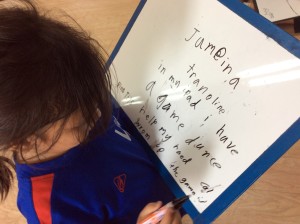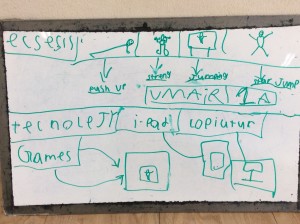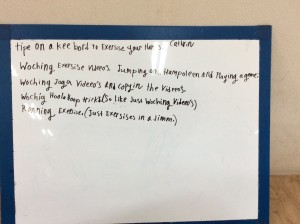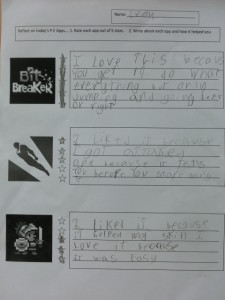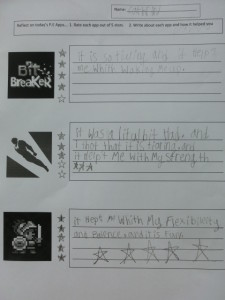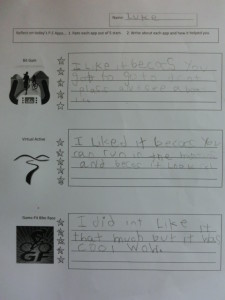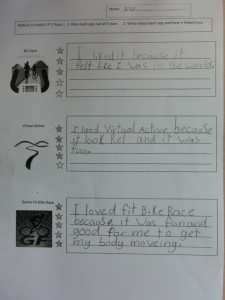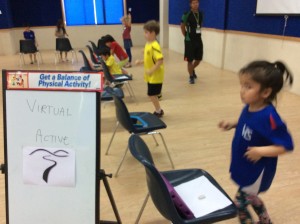Health Related Fitness – apps & console games
Grade 1 will undertake a number of learning experiences interacting with ipad apps and Nintendo Wii games.
PE Unit: Health Related Fitness Transdiciplinary Theme: Where we are in place and time
Central idea: Using technology to enhance fitness sessions can help to promote participation
Key concepts: Form, connection, reflection Related concepts: Having fun, Being active,
Lines of Inquiry: 1. Exercising for fun and fitness. 2. Understanding technology within fitness program 3.Discovering benefits of regular activity.
In the previous unit the students undertook (Movement Composition), I used a lot of video instructor sessions with dance along routines projected on to the wall. These were a mixture of youtube videos of actual live dance along dances and screen captures of games such as Just Dance Kids. I therefore asked the students to consider their previous unit and the technology that helped us to be active. I then asked them to work individually to write/draw about any other similar technology they knew that could help them exercise and stay fit.
Students spread out taking the time to record prior knowledge before starting the unit.
Below are some close up shots of the work which I will be added to their sportfolio.
Following this, I wanted to get the students moving and give them a short introduction to the unit. I decided to give them a preview of an app called sworkit, which was first recommended to me by Jarrod Robinson (The PE Geek) through his blog: https://thepegeek.com/blog/
Below are a couple of videos of students participating in some of the sworkit exercises through the projector. All of these apps are ipad (iOS) as that is the device we mainly use at school however most of the apps featured are available on android as well. I use an Apple TV box to connect my ipad through to either a projector or TV.
In another class, I couldn’t connect to the projector properly so I connected to the TV which in my case can be better as the audio works properly. In the above example, the Apple TV box is connected to the projector using the HDMI cord. This means the audio runs to the projector and I don’t have any speakers running off that projector. In the video below, the TV has no problems with audio, it is just a smaller screen,
Week 2 – Workout/Instructor apps for kids
For this week’s sessions, I decided to use the TV to project the apps from my ipad through the Apple Tv ox again as that seemed more effective than the projector. As I wanted to maximize the time the students were engaged with the app, we got straight to it.
Swokit Kids
In the previous week I had introduced the students to this app however this time I took them through all three exercises available: Strength, Agility and Flexibility/Balance. The app allows you to choose the length of your workout and brings you through a series of exercises by copying the demonstration of the instructor. Each exercise lasts for 30 seconds before a 5 second interval demonstrates the upcoming exercise. Once complete, the app calculates the number of calories burned off before you return to the main menu or share on social media. Below are some photos and a video of my students during the Sworkit trial.
Two different classes (1J & 1A) are undertaking this unit.
The students enjoyed this first workout and seemed to prefer the agility and strength exercise more than the flexibility and balance exercise, mainly due to the larger, more active movements involved. This is an excellent app and the majority of the students were thoroughly engaged. For a free app, it is well worth it.
Workout In A Bag – For Kids
After a little setting up, this app is another excellent one for students to work independently and work at their own pace. The app begins by asking you to touch the bag on the screen to select an exercise to complete. Once selected, video instructors again demonstrate the exercise for students to copy and move along to. Once complete, you must touch the screen on the ‘Finished’ button to return to the bag to select another exercise. Some of the exercises require you to count your own as you complete the task (10 push ups) while others time the session for you, jumping jacks for 15 seconds for example. As you complete each exercise, you move up through different levels before completing the bag of exercises. Completing bags of exercises results in receiving a reward in the form of gold coins which can be collected and used to unlock more exercises. In this session, we managed to complete a bag of 16 exercises in 10 minutes which again, the students thoroughly enjoyed.
This is another excellent app and the students enjoyed this just as much as Sworkit Kids. Being a paid for app ($2.99) there seems to be a lot more to do with a variety of exercises and demonstrators with more levels and sections to unlock. As I was the user during this session, I felt that continually having to touch the ‘Finished’ button before moving on to return to the bag was a little annoying however some may find the break refreshing. Whilst I didn’t, you can import your own music through your library to play as your workout.
Lazy Monster.
This app requires little set up however the free version is limited to one set of exercises. Rewards can be achieved to unlock different workouts and different styles of exercises focusing on different areas can be purchased. What was good about lazy monster was it’s simplicity and sense of fun. My grade 1 students seemed to enjoy the cartoon character (lazy monster) more than real life people from the previous apps. The music provided helped to add to that light-hearted atmosphere where the exercises seemed more fun than actually having to workout. Each exercise lasts for 30 seconds before a 10 second rest period prior to starting the next exercise.
Here, students in action copying the Lazy Monster on the screen.
A large number of students in both classes gave feedback that they enjoyed the Lazy Monster workout just as much, if not more than the other workout apps using instructors. As mentioned, the app is presented in a fun and not so serious type of way which is attractive to many students. Whilst the 10 free exercises available were sufficient for this activity (to introduce), students might become bored of these requiring them to either complete and unlock more exercises or purchasing them from the store. All round, this is a good fun and free app that will get younger students moving.
Reflections
Throughout each of these sessions, I will be asking the students to complete an ‘App reviews’ task where they will rate each app out of 5 stars and write about their favourite app of the session and explain how it was beneficial to their health and general fitness. Below is what that reflection sheet looks like when presenting to students.
Week 3: Workout games (apps)
This week I wanted to get the students to start using the devices themselves and borrowed the grade 1 set of iPads for their lessons. It didn’t take too long to upload the apps on to 21 iPads (1 app for 7 iPads) and have them set up in three different stations, one for each app they were trialing. I gave a quick introduction to each of the apps to simply showed them the icons to choose and how to navigate their way to begin, but I didn’t want to show them too much of the actual game as I wanted them to inquire for themselves. The stations system also worked well as after a period of 10 minutes of trying an app I wanted the students to reflect and rate the app immediately. They then stood up and rotated to their next station before repeating the process. To begin, here is a couple of completed reflection sheets and a video of students in action at all 3 stations.
Dungeon Runner (free)
This app was probably the class favourite and I have already had a huge amount of feedback from students and parents as to how popular it is. This app uses the forward facing camera of the iPad to track motion made by the student (user) so it is a more interactive experience than the previous apps they tried. The game is quite simple as your character runs along a platform through a dungeon and arrives at a number of obstacles to overcome (gates, jars, holes in the ground, large blocks). To overcome each obstacle, an instruction is given on the screen for the student to complete a specific exercise such as burpees, squats, punches, jumping jacks etc. If the students don’t move, the gate doesn’t open, if they don’t punch, they can’t break the large jar standing in the way, they they don’t complete the jumps, they can’t jump over the hole in the ground etc. As mentioned, the game is simple but that is also part of the appeal, a simple but fun way to get moving.
The station set up for Dungeon Runner and getting moving during the game.
Here is a video showing a bit more Dungeon Runner
7 Minute Superhero Workout ($2.99)
I stumbled across this app while searching around for more games using the cameras to track motion for a more interactive experience. Initially, this might seem like a game that students who enjoy longer style role playing games might be interested in as there is a story line where earth being invaded and you the user are the pilot to a new battle suit (similar to Iron Man) who is the only person with a chance to save earth. There are a number of ‘missions’ with levels to complete or battles/challenges that the students can undertake to try and fight or defeat an enemy as a super hero. In reality however, this is a small part of the game and it is really an exercise/instructor app, however, the interactive camera does make it a totally different experience to the apps the students tried in the previous week. Once the student has started the game and selected a mission, challenge, battle or simply workout they are given a demonstration of an exercise they are to complete (push ups, jumping jacks, squats etc). During the workout period of 30-60 seconds, the camera actually tracks and counts the number of repetitions that the student completes. These totals build up points and credits to add to the their ‘Superhero’ who can then go on different and new challenges in the pursuit of saving the world. The feedback from the students was mixed with many students actually enjoying the repetition and calorie count.
Chairs seemed to be the easiest way to set the students up with their own game/space.
Bit Breaker (free)
This is my personal favourite for this week and my own children have had a blast at home playing it as well (they actually tested it for me). Another simple game based on the old classic ‘Pong’ where you the user are a platform that can move from left to right to try and bump a falling ball back in to the air in order to smash objects (blocks) and complete the level. This game also uses the forward facing camera to track the motion of the user who physically move from left to right in order to move the platform on the screen. To begin, the student needs to jump to bounce the ball and if they jump each time the ball returns to the platform, the ball is catapulted faster and can smash more blocks. The game is simple and was another popular one wit the students. The beauty of this game is that it could be played at different levels of intensity. One could simply step left and right to keep the platform moving but it then takes longer to complete the stage. By jumping and moving, the stages can be finished quicker and there are a lot more stages to complete compared to Dungeon Runner. All up, a fantastic app that gets everyone moving.
Bit Breaker station. Some students can get too close to the screen, 1-2m works best.
Week 4 – Virtual Reality/Interactive exercise apps.
Similar to the previous sessions, I arranged the room with three different stations, one for each app that the students would try. This week focused on Virtual Reality exercise apps where the user runs in front of the iPad’s camera while following a virtual track. The three different apps (Bit Gym, Virtual Active, Game-Fit Bike Race) are similar in design, that is while you are running you follow a course however there are slight differences between them. Some of the graphics differ, Bit Gym and Virtual Active are more realistic videos where the Bike Race app has the appearance of a video game however, it differs as you race others on a bike instead of running.
Using the large screen TV and the Apple TV box, I began the session by demonstrating to the students how to navigate through the menu of each app and quickly showed them how you control the app/course through running/movement. You could use treadmills, rowing machines and stationary bicycle’s etc to generate movement for the camera to detect however I simply asked my students to jog on the spot as it was easier to set up and we only have a few machines. This time, the students spent about 7-8 mins using the app before spending 2-3 mins reflecting with their review sheets (as depicted below)
Virtual Active (Free – 1 course)
You can download the app and try it out with one free/sample course, more can be purchased. After selecting the course, you you need to select the exercise machine you intend to use while working out: Bike, treadmill, elliptical. We simply selected on the treadmill and the students jogged on the spot. You are then asked to calibrate the camera and create movement by using the machine or jogging on the spot so the camera can detect your movement. Once detected, you press the ‘done’ button and the virtual course begins. If the student (user) doesn’t move, you cannot continue through the course and you are told ‘no exercise detected’. Once you begin jogging, the camera detects your movement and you begin moving through the trial again. I personally believe this is quite a good app as the video is high quality and the camera detects motion really well. The purchase price for other courses is $7.99 per course if you are a willing to pay more for the experience.
The Virtual Active station, which again got the students moving quite well.
Bit-Gym (Free)
This app has quite a number of free courses that can be selected and more can be purchased however this is the best of the three apps in terms of free courses. To begin, you need to create an account which you can continue to use without charge. Once in, you can select a circuit from a wide variety of locations (Europe, North & South America, Pacific Rim) and within each category, there is one free course to choose. There are also guided hikes and rides which are more interactive as you are coached throughout the workout and are informed of the locations you move through the course. You then have the option to choose an exercise machine of your choice but again, we selected the treadmill and simply jogged on the spot to get moving. Most of my students chose the adventures and road tours and the majority of the students agreed that this was probably the best of the three apps to choose from.
Again I had 7 iPads with just this app installed at this station, the students then moved on.
Here’s a video which does give you a decent view of the screens and the virtual courses
Game-Fit Bike Racer (Free-1 course)
Similar to the previous 2 apps, this one again uses the forward facing camera on the iPad to detect and track your movements. As you move physically, your character rides on a bicycle through a course competing against other cyclists. To begin, this app requires the user to calibrate the camera meaning you need to read and follow instructions and exercise (run) at varying speeds (20%, 50% & 80%). Once the camera has detected your movements you can begin and again you notice that if you are stationary, then you do not move throughout the course. You need to run (or simply create movement) for the bike to move through the virtual course. If you run faster, a power bar on the right hand side increases and vice versa. By running (moving) fast, you can over take other bicycles and try and win the race. Moving slower results in others overtaking you and if you enjoy this level, you can upgrade to the Pro version and try more stages. Below are some photos and a video of my students in action both moving and reflecting.
All three of these apps are a great way to get students moving and they thoroughly enjoyed their learning experience. If I were to compare the apps, they all have positives and negatives. The graphics on Bike Racer was not as high quality as the other two and I found the calibration of the iPad’s a bit tricky. As I loaded 7 of them up with the same app, I calibrated 7 different iPad’s but there seemed to be slight differences. On one iPad I finished the calibration and hardly had to move for the camera to detect movement whilst on another one, I had to sprint my hardest just to get the bike moving a little bit. Virtual Active was an excellent app with realistic videos and a camera that detects your movements really well however the price of $7.99 per course may put some people off. Similarly, Bit Gym had both positives and negatives. The camera detection was excellent and there were more courses available but they had to be purchased. This app sometimes seemed to freeze as well and we had a couple of times were we had to shut the iPad off and back on again so the student could continue. Overall, this was another fun and engaging session where the students did not want to go back to class and the feedback from students and parents has been positive.
Week 5: Nintendo Wii Games/iPad trials
For this session I wanted the students to experience another type of device instead of using the iPad’s and used a Nintendo Wii for a different experience. As I only had one device and didn’t want to borrow from others, I decided that a short turn with groups of four playing at a time would be enough for the students to get a feel for the game. Also, many of the students had a console themselves or had played it before so there was little teaching to be done and they were able to easily make comparisons between the Wii and iPad gaming/exercise experience. While four students played bowling on Nintendo (simple and quick to get a turn) the other students engaged in a free choice app session where they could choose from any of the apps that we had experienced in the previous weeks. The purpose for this part of the session was to not only occupy the students and keep them active while they waited for their turn, but to help prepare for them for the following week where they would reflect on the unit.
I was lucky enough to be able to set up the iPad’s for the majority of students in our larger indoor sports room and set the Nintendo Wii up in the smaller dance room. The double lesson allowed for groups for four to play for about 15 mins each before heading back to the larger room and the iPad’s. Below are some pictures of the set up.
The Nintendo Wii set up, I used a smaller projector without the use of sound.
The iPad set up with chairs for individual iPad’s & the flat-screen for the Instructor apps.
During the Nintendo Wii session, the students managed to play about 3-4 frames of bowling depending on how quick they moved it along. Below is an edited video of a few students taking their turn to bowl and their expressions after their hits and misses.
The video below is a single take of students trying out all of the different apps. As you can see, there was quite a mix between the students trying the instructor, games and virtual reality apps although towards the end, most of the students preferred the games, Bit Breaker and Dungeon Runner in particular.
Next week: Reflection
The students will complete a reflection task which asks them to reflect and compare between the different apps and and the difference in gaming experience between the iPads and Nintendo Wii. This reflection comes at an advantageous time as well seeings though all students will be undertaking their student-led conferences with their parents that same week. These conferences are a time for the students to present and discuss their learning with their parents and a large number of my students always enjoy showing their sportfolio’s to the parents.